- Mumbai Central & Mira Road
- +(91) 98333 44 333
- sales@globalteckz.com
How to create logo with Corel Draw – Tutorials
- Home
- How to create logo with Corel Draw – Tutorials
Globalteckz is one of the leading Odoo integrators and ERP service providers in India, offering expert solutions in Odoo, ERPNext, and business automation for startups and enterprises. With a skilled team, we deliver customized ERP implementation, integration, and support services to streamline operations and drive digital transformation across India, UAE, USA, Canada, and the UK.
Let’s Meet Together
Mumbai Central Location: Office No. 43, Ali Mansion, Near Post Office, Belasis Road, Mumbai Central East, Mumbai– 400008.
Mira Road Location: Unit 002, Building A7, Sector 5, Mira Road (East), Thane, Mumbai – 401107.
Call/WhatsApp:
+(91) 9833344333
+(91) 9773530597
Email: sales@globalteckz.com
Teams/Skype
kadriazhar | abraar.patel
Copyright © 2025 | Globalteckz - (India & USA). All rights reserved. | Terms and Conditions





How to create logo with Corel Draw – Tutorials
How to create your logo with CorelDraw – Tutorial
A very quick tutorial on how you can create logo with Corel Draw, Do remember i am using Core Draw X5 your version may be different but the effects at the end of the day is almost similar 🙂
After you opened your Corel draw you will find the below screenshot
Now go to the file menu and Click on New
Since i have selected the default setting the file opened here is in letter
Which can be change by clicking the below arrow – – -further you can even change the height, the mode such as landscape and so on
Let make it A4 size as it is just a tutorial with landscape mode
Here we have the A4 size with landscape mode – we are not going into more detailing considering your are a layman with respect to Corel Draw
Note : In this tutorial we are only using 3 colors ie: Black, white & Grey – your logo may be 4 colors with different shapes and icons, which you can select as per the requirements.
Start with the text of your brand name or logo name.
You can click on the Text tool or Press F8
You can increase the size, fonts and other details from the above menu tray.
We have now changed the text fonts and size as per our requirements
Now its time to enter the image
You can add image via .png file or either by creating yourself in the corel draw – depending upon how much complicated logo image you are using.
so let start creating our logo image :
We will go to the Ellipse tool or as a short cut we will press F7
before drawing we must check the fill color and outline color we need
By double clicking on the fill color – A color pallete will opened up from
where you can select the color you require – We are choosing Grey color for the logo image
and white outline color
Now we will drag and drop our eclipse tool to create a circle
Adjust the size as per your requirements
we are adding another white circle above the greay circle – further we will adjust the size as per our requirements
For zooming the image you can press z or the zoom key _——
After adjusting the circles and the text we can see the final image
Note :
Since we started with the text first the text may be behind the image – you can go to adjustment and after selecting the text bring forward.
we have created the logo image by adjusting the circles – in case your logo image is complicated you can use a .png file with high resolution
Once you are satisfied with the design you can save the image either in pdf, psd, Jpg or CDR format – In this tutorial we adjusted the size of the white circle.