Description
The Odoo Magento Connector developed by Globalteckz is a powerful integration bridge that enables seamless synchronization between your ecommerce store and Odoo ERP. This advanced module allows you to manage every aspect of your eCommerce operations — including sales, inventory, products, customers, and orders — directly from within Odoo.
By leveraging this integration, businesses can eliminate the need to frequently access the Magento backend, as all essential eCommerce processes can be efficiently managed through Odoo’s unified interface. Featuring two-way synchronization, the connector ensures real-time and accurate data exchange between your online store and ERP system.
It also supports Advance and Pro Magento’s dynamic pricelist functionality, empowering you to manage multiple price lists and customer-specific pricing directly within Odoo. Overall, this Connector is ideal solution for companies aiming to streamline workflows, enhance operational efficiency, and centralize eCommerce management under a single system.
Compatible with the Latest Version
Magento Connector for Odoo is fully compatible with the latest version, offering advanced capabilities for complete eCommerce store management. Along with website integration, you can leverage Odoo’s core modules such as Sales, Purchases, Inventory Management, Accounting, HR, and more — creating a unified and efficient business management system for your online store.
Compatible with Community & Enterprise Edition.
Odoo Magento 2 Integration offers you with advanced level functions :
Create Magento stores
Import of attribute sets
Import product attributes
Import product categories
Import of Products
Import product stocks
Import of customer groups
Import customers
Import taxes
Import orders
Export order status
Import Invoice
Import Shipment
More Advance Functions
Update Simple Type products
Export simple type products
Export customer Group
Export Stock / Inventory
Maintain Logs
Manage your own workflows
After Installation of Connector
For initiation, navigate to the Magento menu and click on Core Settings. Once inside the core settings, select your desired Instance. We’ve also added convenient Smart Buttons that allow you to quickly access key sections such as Websites, Stores, Attribute Sets, Attributes, Categories, Products, and Customers for easier navigation and management.
Part B: Creating a Magento Store in Odoo or API Connection.
The first step in setting up the Odoo Magento Connector is to enter your website URL (location) along with your username, password, and stock location details. These credentials are essential for establishing a secure connection between Odoo and your store.
Once you’ve entered the required information, click on the Load Website button. This will initiate the process of importing all your Magento websites directly into Odoo. After the websites are successfully fetched, click on Load Store to complete the synchronization.
This step ensures that both platforms are fully connected, allowing seamless data flow for products, customers, inventory, and orders within your integrated eCommerce system.
Step 3: After a successful connection, you can view the list of Instances along with their respective Names and Locations.
Step 4:
To add Website Details, navigate to the Core Settings menu and enter the required information such as Name, Instance, and Website ID. Once filled, click Save to store the details.
Part C: Import Function
Step 1: To Add Attribute Set click
Product Attribute >> Attribute Sets on the Menu bar
Import Product Attribute Sets
You can start the integration process by importing product attribute sets into Odoo, as these form the foundation for importing related attributes and categories. To begin, simply click on the Import Attributes button. This step ensures that all attribute sets from Magento store are accurately synchronized into Odoo.
For added convenience, the import process can also be automated using schedulers, allowing your ERP system to keep product data consistently updated without manual intervention.
After a successful import, you can view the Magento Product Attribute Sets in Odoo by navigating to Product Attribute Menu → Attribute Sets.
To check the count of Attribute Sets, navigate to and refer to the Attribute Set section within Odoo.
Import Attributes & Categories – After importing the Attribute Sets, you can proceed to import Attributes and Categories, and verify the count in Magento.
Import Categories – Categories can be easily accessed either from the Instance or via Product Attributes → Attribute. In the subsequent screenshots, you can see how to update the Parent Category, Category Code, Instance, and Shop, as well as track whether the category has been successfully exported or not.
To manage catalogs, first import the Simple Products, and then import the Configurable Products (products with variants).
After a successful import, you can view all the products listed within the ERP system, along with their respective details and configurations.
Import Products | Stock | Simple Products | Images | Customers
You can easily import Products, Stock, Images, and Customers into Odoo with just a single click using the dedicated import buttons.
To check the Attribute, navigate to Product Attributes → Attributes.
To check the Product Categories, navigate to Product Attributes → Categories.
Part D: Magento Orders
Step 2: The invoice and shipping orders
Step 3: The Order Details section displays complete information, including the Order Date, Payment Details, Shop Name, Customer Name, Address, and other related references.
Step 4: Customer Signature
Step 5: You can view the Sales Orders based on the selected filters or criteria.
Part E: Exporting function
Step 1: Export Invoices and Shipments from Odoo to Magento to efficiently manage and synchronize all sales and delivery operations.
Part F: Update Function
Part G: Customization of Group Pricing (Advanced & Pro Function) – Addons
We introduce a Group Pricing feature for products, allowing you to maintain multiple pricelists based on specific time periods or seasons. For example, you can adjust product prices during festive or seasonal periods — such as setting the price of a sweater at $20 in winter and $15 in summer for a quantity of 10 units.
Step 1:
Navigate to the Customer Group section from the Menu Bar.
Step 2:
Here, you can view the list of Customer Groups or create a new one. You can also import customer groups using the respective button and fill in the required details as per the instructions.
To customize the Pricelist
Step 3:
In Sales Settings, navigate to Pricing → Pricelists, select Advanced Price Rules, and then click Save to apply the changes.
Step 4:
To import the Pricelist, navigate to the Import Advanced Pricelist tab and click on the Import Advanced Pricelist button
Step 5:
To view the Pricelist, navigate to the Sales module, go to the Products menu, and click on Pricelists.
Step 6:
To export the Pricelist, navigate to the Import Advanced Pricelist tab and click on the Export Advanced Pricelist button.
Step 7:
Step 8:
Once the Product Pricelist is exported, the “Pricelist Exported” option is automatically marked as checked.
Frequently Asked Questions – Magento 2 Odoo Connector
About Globalteckz
Globalteckz has been an official Odoo Partner since 2013 (over 14 years of experience) and originally developed this connector in the same year. The connector has been continuously maintained and upgraded, supporting Odoo versions starting from v8 onward.
If you’d like to see the connector in action, feel free to schedule a demo with our team before making your purchase.





















































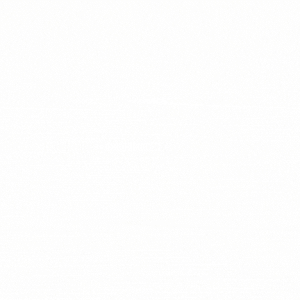





Reviews
There are no reviews yet.