Description
Odoo Prestashop Connector / Integration | Extension helps your business with effortless management and consolidation of all the data from your eCommerce store into the leading ERP software. Once you buy this connecteur you can manage entire online website within a single Enterprise Resource Planning system. This multichannel bridge is a two way synchronization therefore you don’t even need to login to your store backend.
This ERP Prestashop connecteur consolidate all your data in single system – you can use this connection is for PS 1.6 and 1.7. and 8 (the Latest version of PS). It helps you with various advance level functions that enhance your experience of your Online eCommerce website. Compatible with Community & Enterprise editon.

Complete detailed Presentation & Functionalities.
A powerful and seamless integration between your Odoo ERP and PrestaShop eCommerce store, helping you manage all your business operations from a single platform. It effortlessly synchronizes products (including attributes and variants), categories, customers, suppliers, manufacturers, addresses, and inventory with real-time updates. The integration also supports delivery carriers, cart rules, catalog price rules, and orders with complete shipping and tracking information, ensuring accurate and automated data flow between both systems.
In addition, the connector allows you to export and update product data, inventory levels, price rules, order statuses, and customer messages directly between Odoo and PrestaShop. Advanced features such as tax and payment mapping and bidirectional order status updates (including cancellations, payments accepted, and delivery tracking) further enhance automation and accuracy. Fully customizable to suit specific business requirements, ensuring high performance, reliability, and compatibility for modern eCommerce businesses.
Dashboards
The Dashboard gives you a complete, real-time overview of all your eCommerce operations in one place. With an intuitive interface, you can easily manage, monitor, and control every major function—including importing, updating, and exporting data—between your Presta store and Odoo ERP system.
-
Import Button: Seamlessly import products, orders, customers, images, and more from your website directly into Odoo. This ensures all your eCommerce data stays synchronized and accessible within your enterprise system.
-
Export Button: Effortlessly export products, categories, pricing, and other important details to keep your online catalog up to date.
-
Update Button: Instantly update data in both directions—such as product prices, stock quantities, or descriptions. For example, when you modify a price in Odoo, you can push the update directly to your store, either for a single item or for multiple products at once.
With this dynamic dashboard, you can manage all your key eCommerce operations efficiently, ensuring smooth and consistent data flow between eCommerce & ERP—saving time, reducing errors, and enhancing overall business performance.
List of Import functions
There are various import functions available in extension After you click on the import button you will get a pop up showcasing various Import functions that can be performed within the application.
This Pro and Advance Integration comes with a wide range of powerful functions designed to simplify and automate your eCommerce operations. It allows you to import product attributes, categories, customers, suppliers, manufacturers, customer addresses, complete product details, inventory data, shipping carrier information, orders, customer messages, cart rules, and catalog rules—all in just a single click. You can choose to import everything at once for a full synchronization or select specific areas such as products, orders, or inventory to update individually as needed. For businesses that require more advanced functionality, the module is fully customizable to meet unique operational and business requirements, ensuring flexibility and scalability as your business grows.
Connector Set – up & Creating Instances
Once you buy this product from Globalteckz you need to set up the integration between both the tools. For that you just need to set up the instance and create stores and further perform the functionality in Odoo. Once the Bridge installation is completed you need to click on the Prestahop Menu – and the initial step is to create the instance.
After Clicking on Create instance you can fill up the details as mentioned:
Basic Information :
- Name of the instance (You can provide name of your instance example : Tony’s or Globalteckz Shop)
- Company Name (Fill your company name )
- Version (You can select the version of your current PS website)Account Credentials & Generating API’s
- Location : You can see your location in the configuration information > Store Location
- Web service Keys : In advance parameters there is an option
called Web service then you need to create/generate web service keys and provide permission to it.
Main Configuration - Warehouse (By default you can use my company warehouse )
- Shipping Product (This will be created automatically)
After entering all the required information, click on the “Shops” button. These shops are automatically created once your instance setup is complete. You may be managing multiple stores within PS, such as www.yourstore.uk or www.yourstore.ca, and so on.
Shop Created
Management or assigning your shipping and handling.
Even your Gift Wrapping fees can be manage from Odoo itself
Configure your store guest customers.
Sales and Bank journal management.
Order workflow management helps you to define the flows of your business. These flows you may apply in your Order management
Below you can see your store/shop consist of last import date of Product, inventory, order & Messages. You can further edit the same if required for the next import. Or this can also be automated through schedulers for automatic import of your attributes, inventory, orders, messages etc
Prestashop Operations in Odoo
From the dashboard, you can start importing everything:
Once the setup is complete, you can begin your first import by clicking on the Odoo Dashboard and selecting the Import button.
You have two options for importing data:
-
- Manual Import: Select the operations you need to perform in Odoo by checking the relevant boxes and importing everything at once.
- Automatic Import: Use schedulers to automate the process at your preferred intervals—every minute, every hour, and so on.
Import product attributes to Odoo
Whatever product attributes you have in your store or website you can import them into ERP by clicking on import product attribute button. For the first time import you just need to import the attributes and then attributes sets.
Below you can see the list of attributes imported.
Product attributes imported with completed details.
List of attributes values imported.
Import Product Categories :
A complete details of your categories with parent categories and Presashop Id
Import Customer in ERP :
Click on Import customer checkbox and then click on the run button.
Details of each and every Customer
Import Suppliers and Manufacturers:
Manage your suppliers and Manufacturers into ERP.
Complete details of your suppliers that has been imported
Import Address of your Customers – Suppliers & Manufacturers:
Import Products:
Below is the list of Products imported
Complete details what is available in your website is imported into Odoo for products.
Product variants with respective products
Products with variants
Products Categories details
Product Attributes
Import Inventory
Complete Inventory management of your Products into Odoo ERP.
Import of Orders
Simply check box the import orders function and click on run this will import all your orders in Odoo
List of orders imported with the delivery methods.
You can also check on each and every respective Prestashop orders in details such as shipping info, sales info, invoicing policies, Payments mode etc.
Import of Messages
Import Cart Rules :
Simply check box the import Cart rules function and click on run Button.
All catalog price rules are also imported in Odoo with detailing
Update Functions:
Update function is an advance method where you can push anything from from ERP to ecommerce or vice versa. For example if there is any category changes, cart rule changes, inventory changes these functions can be simply perform from ERP. Having said that you don’t even need to go into Prestashop backend.
- Updating categories.
- Updates cart rules.
- Catalog rules from Odoo to your website
- Product data update – including product variants, images & inventory also
- Product inventory and number available.
- Orders status Management.
You can click on the functions that needs to be updated from Odoo to your online store.
INVOICING MANAGEMENT
You can check each and every detail of the invoices from software itself.
Quotation & Sales order Management
Check the list of quotation and their details with every products and inventory from ERP only
If you are looking out for a demo for this connector feel free to contact us on sales@globalteckz.com
About Globalteckz
Globalteckz has been an official Odoo Partner since 2013 (over 14 years of experience) and originally developed this connector in the same year. The connector has been continuously maintained and upgraded, supporting Odoo versions starting from v8 onward.
Over time, we’ve enhanced its functionality to meet the evolving needs of PrestaShop backend users, ensuring a smooth and efficient integration process. The connector follows Best Python coding standards, delivering a reliable and high-performance solution.
If you’d like to see the connector in action, feel free to schedule a demo with our team before making your purchase.
Frequently Asked Questions
Click Here! to Buy this Connector app from Official Odoo App store Directly!














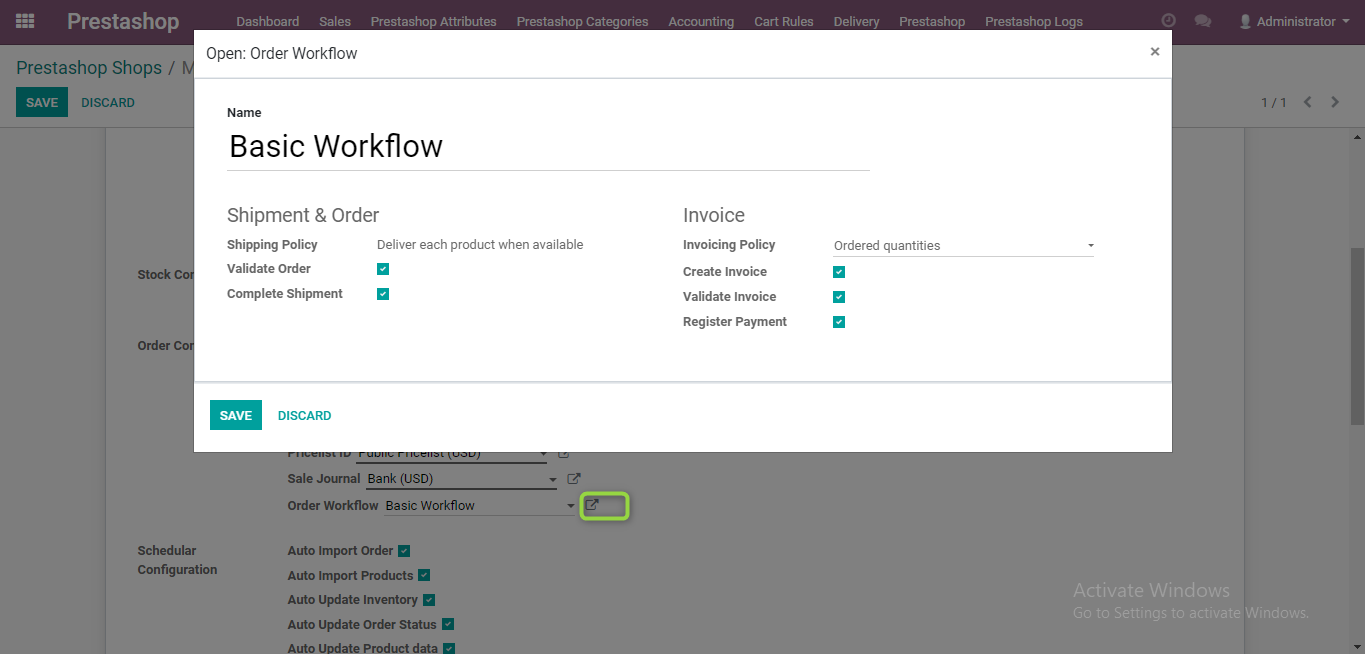































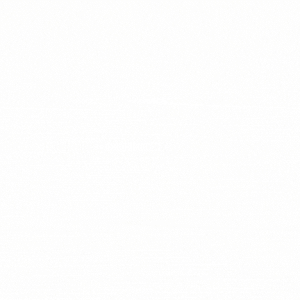






Joseph –
This connector is great and works fine.
Abdullah –
Good for integration with PS 1.7 version – properly working
Mark –
Prestashop connector integrates easily with odoo and the team from globalteckz helps us a lot in order to set up everything including trainings session
globalteckz (store manager) –
Yes, it works with the said version of prestashop
Thomasine –
The connector is good to synchronise odoo erp with presta shop websites